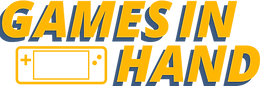Legion Go Custom Steam Big Picture mode on Startup
- Tyler
- Apr 1, 2024
- 3 min read
In this guide, I will walk you through how to log in straight from startup into a customized Big Picture Mode on your Legion Go. To do this, we'll be using a fantastic set of plugins called Decky Loader from Steam OS that allows you to customize your Big Picture Mode to your liking. This is especially useful if you're mostly using Steam anyway, as it really gears things up on your Legion Go, making you forget that Windows is even there.
First, head over to the Decky Loader GitHub page, and under actions, go to the Builder win workflow. On this page, find the latest release of the main branch and scroll down to the bottom of that page. You'll see an artifact section where you can download the plugin loader win.exe. You may get some warnings from either antivirus or your browser blocking this, so you'll have to treat this as a safe suspicious file.
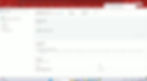
Next, we want the pluginloadernoconsole.exe version. You might get an antivirus warning as soon as you extract this file, and if you try to run it, it should run. You may also get the 'your PC' dialogue, but you need to open the more info and Save run anyway. If this doesn't run, it's because the antivirus has already got rid of it, and you need to refresh and go to your window security.

Once you extract that and you get the block warning again, you should have an action that says to restore, and then you can actually run the .exe. Now running that won't do anything on its own. We need to go to this PC, program files x86, and then your Steam folder. In that Steam folder, we want to create a new text document and rename it to .cef-enable-remote-debugging. We want to remove the dot text so that it runs as a normal file.

Now, run the no plugin console version, and when you go into Steam, press control and two to bring up the side menu. You'll see that we've got this new plug icon down the bottom. This is the Decky plug-in Library, and on here, we want to press the marketplace type icon. There are absolutely tons of awesome plugins in here for you to choose from. We're mostly interested in the 'how long to beat' plug-in and CSS loader, which customizes the look and feel of Big Picture Mode the most.

To make this run on startup and also have Steam boot up on startup, we need a couple of extra options. We need to get rid of a few things that are going to slow things down on startup and ensure that Steam is in the startup program. In addition, we need to search for something called task scheduler and create a basic task, give it a name, and select the option to run when the computer starts. We also want to tick the box of open the properties dialogue when I press finish because we need to change some of the properties of that immediately.
Under General, we want to run this whether the user is logged on or not, untick the start the task only if the computer is on AC or power, and click the Do Not Store password. Now when you restart, that task will run, and as soon as you log in, it should open up to Big Picture Mode with your nice new fancy layout.